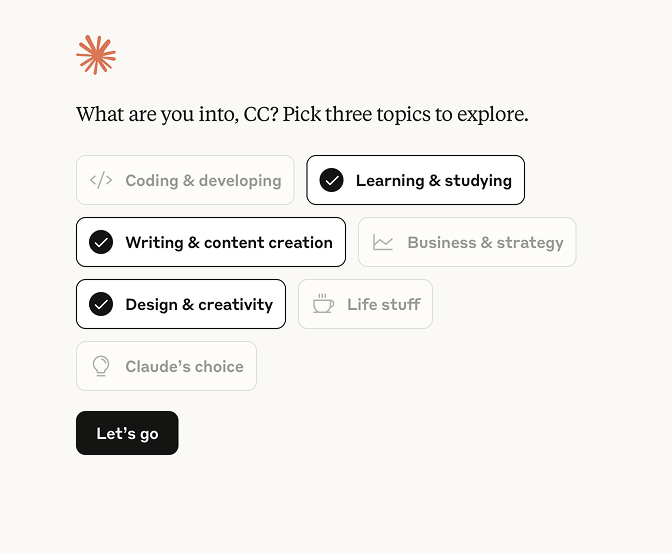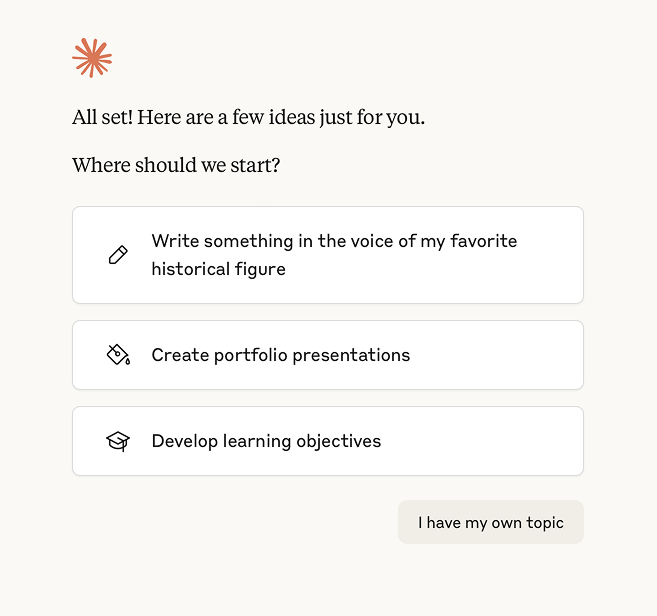AI and aphasia: How to use AI to help write emails and texts
Depending on where you are in your aphasia recovery, you may be able to type a few words. If you’re able to write a few words down, this new feature from Claude (Anthropic’s version of ChatGPT) might help you write by expanding on your words and turning them into fuller sentences for you.
Previously, after typing a few words and generating a message, you’d still have to copy and paste the message into your Gmail, Outlook, or other email provider. Now it’s possible to send your message directly from Claude.
Video and step by step instructions below.
Step 1: Go to Claude.ai and sign up. (Like most digital products, AI products do require you to create an account and sign in with an email address in order to try them out.)
Step 2: Select “Chat with Claude” (not “Code with Claude”), then select the free option from their product lineup.
Step 3 (optional): Toggle off the “Help improve Claude option” for better privacy. Pictured below at the very bottom above the button that says “I understand.”
Step 4: It asks for your name. I used my initials. You can probably change this later in a setting somewhere. Then it asks for a few of your interests, to help “get to know you” better. This is completely optional.
Step 5: Select “I have my own topic”
Step 6: If you don’t want your chat history saved, use the Incognito Ghost in the upper righthand corner. Letting Claude store a memory of your chat history will help make its answers more personalized and unique to you, simply because it will have more context about you over time. However, it’s always good to be mindful about your privacy and online footprint. Totally up to you—it will work either way.
Regular mode, where your conversation history will carry over into each time you chat and make the responses feel more personalized
Incognito mode, chats won’t be saved or stored
Step 7: We’re almost there. At this point, if you’re using your computer, you’re going to need to download the Claude app on your phone and sign in.
To send text from the Claude app to other applications like Messages or Mail, instruct Claude to draft the message, and then tap the message card to open it in your default messaging or email app, where you can review and send it normally. This "one-tap" feature works with your built-in messaging and mail apps, and avoids the need for manual copy-pasting.
Here's how to use the feature:
Open the Claude app: on your iOS or Android device.
Start a new chat: or open an existing one.
Tell Claude what you want to communicate: by drafting a message or email. For example, you could say: "Help me write a text to my daughter about a flight time" or "Draft an email to my friends about dinner plans next week in Scottsdale"
Review the drafted message: in the preview.
Tap the message card: to open your default or supported app.
Review the pre-filled content: in the new app.
Send the message: as you normally would.
Prompt: Help me write a text to my daughter about a flight time
Text entered on the left (“Draft an email to my friends about dinner plans next week in Scottsdale”), AI generated writing on the right.
If you’re on your phone, you’ll see an option to send these messages via text or email, directly from the app. If you’re on a computer, you’ll still need to copy and paste the message into an email using the Copy button in the upper righthand corner of Claude.