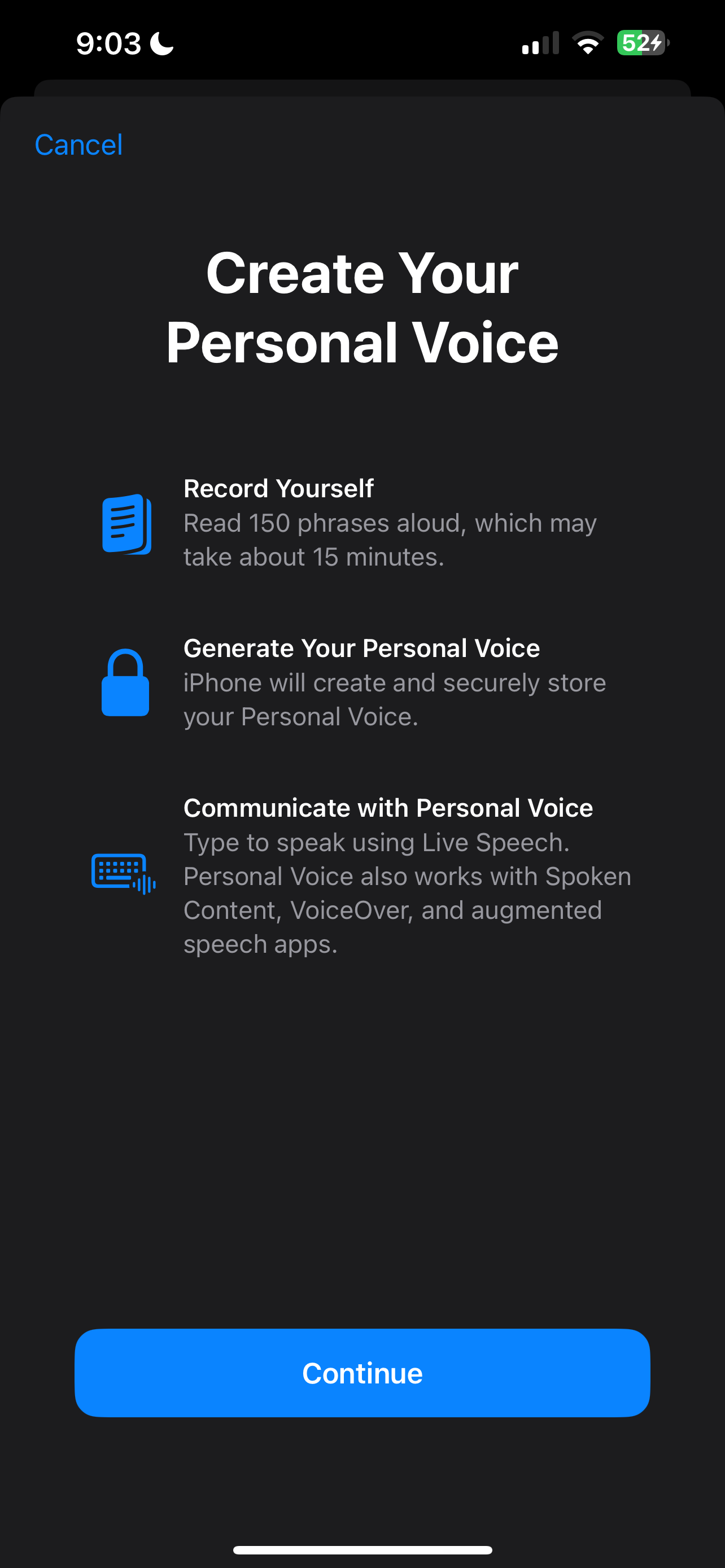iPhone accessibility features for people with aphasia
There are a lot of apps out there that charge a subscription fee for features you already have on your device for free. In a previous post, we talk about various tech solutions in Augmentative and Alternative Communication. I mention ChatGPT workarounds—one of which is to use built-in tools on your device instead of (or in addition to) AAC solutions. Odds are, you already have a phone, laptop, or tablet, and these features don’t cost anything extra. Here’s a list of built-in iPhone features that might help. (We’ll cover Android in a separate post.)
Creating a custom voice
Personal Voice: Allows you to create a voice that sounds like your own to be used with Live Speech and other features. Note this is something that probably only makes sense for speakers who have retained or recovered much of their speech. There is likely a way to capture your voice from old voicemails and videos, input them into AI (like ChatGPT) and have them read aloud to create this custom speaking voice, but we have not experimented that far.
How to create:
Go to Settings > Accessibility > Personal Voice
Follow the on-screen instructions to record your voice. From the reviews in online forums, this may take some work upfront to complete.
Type-To-Speech
Live Speech: Allows you to type what you want to say and have it spoken out loud during conversations or in apps like FaceTime.
How to use: Go to Settings > Accessibility > Live Speech and turn it on. Access it by triple-clicking the side/top button.
Saved phrases: You can save common phrases for quick access.
Personal Voice: If you create a Personal Voice, it can be used by default in Live Speech.
Toggle on “Live Speech.” From there, find saved phrases and recents.
Reading on-screen text
Spoken Content: This feature reads text aloud from your screen.
Speak Selection: Allows you to select a specific block of text in compatible apps and have it read aloud.
Read & Speak: In addition to Speak Selection and Speak Screen, this menu in Settings allows you to choose voices, dialects, and speaking rates.
Customization: You can customize the highlight style (word, sentence, or both) and other speech settings in Settings > Accessibility > Spoken Content.
Reading physical text with the camera
Point and Speak: Uses the camera to read text on physical objects like signs or buttons in the real world.
How to use: Open the Magnifier app, tap "Detection Mode," and then select "Point and Speak." Point your camera at the text you want to be read aloud.
How to find speech accessibility features
Most of these features can be found in the Settings app.
Open the Settings app.
Tap Accessibility.
Scroll down to the Speech section to find options like Live Speech and Personal Voice.
For spoken content features, look in the Spoken Content menu under the Vision section of the Accessibility settings.